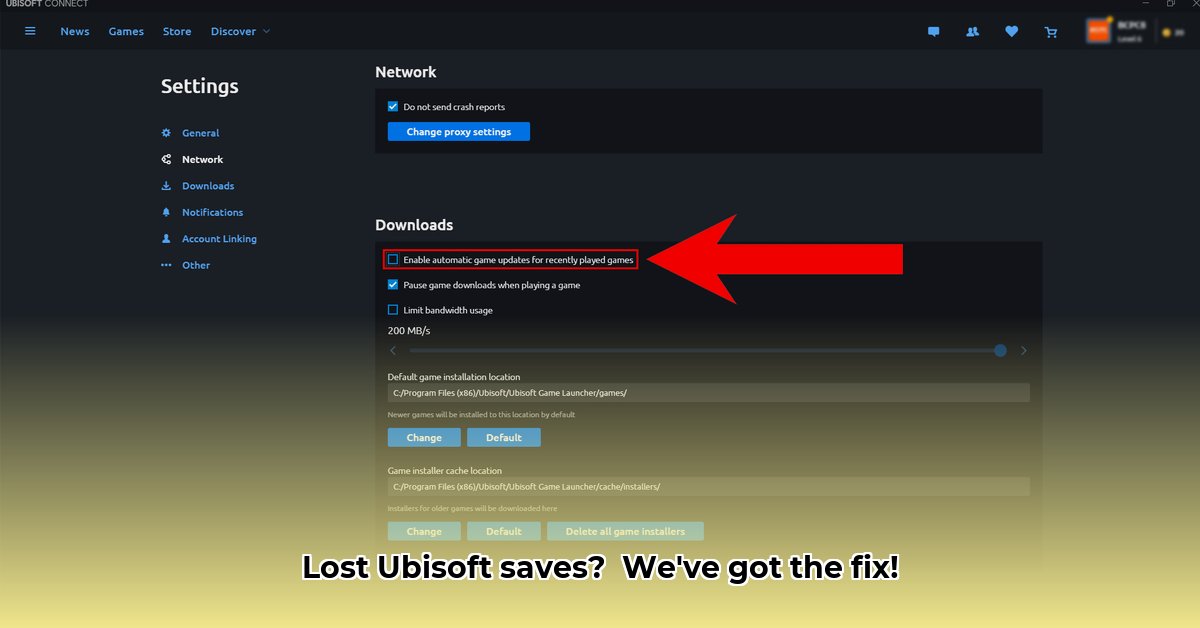
Ubisoft Connect Cloud Save Synchronization Issues: Troubleshooting Steps
Experiencing frustrating Ubisoft Connect cloud save synchronization problems? This guide provides a step-by-step approach to resolving common issues and getting your game saves back on track. We'll cover simple checks and more advanced troubleshooting, ensuring a clear path to restoring your progress.
Understanding Cloud Save Synchronization Problems
Why aren't your Ubisoft Connect cloud saves syncing? The most common causes include temporary server issues on Ubisoft's end (which are often resolved quickly) or problems with your local setup, such as network connectivity or corrupted game files. This guide addresses both possibilities. Before we begin, remember this crucial advice: Always back up your save files!
Step-by-Step Troubleshooting Guide
Let's get your saves synced! Follow these steps in order, starting with the simplest solutions.
Step 1: Verify Internet Connection (High Success Rate)
A weak or unstable internet connection is a major culprit. Think of it like trying to send a postcard with a faulty postal service — it won't arrive reliably.
- Restart your router: A simple reboot often clears temporary network glitches.
- Run a speed test: Ensure your download and upload speeds are sufficient. Many free online tools are available. Contact your internet service provider (ISP) if speeds are consistently slow or unstable.
Step 2: Restart Ubisoft Connect (Moderate Success Rate)
A fresh start can clear minor software bugs. It’s like rebooting your computer when it's running slowly – a quick fix for a temporary problem.
- Completely close the Ubisoft Connect application. Don't minimize; completely quit the program.
- Relaunch Ubisoft Connect. Check if your cloud saves are syncing.
Step 3: Verify Game Files (Moderate Success Rate)
Corrupted game files can interfere with synchronization, similar to a torn page in your instruction manual – it prevents the instructions from being followed.
- Ubisoft Connect typically offers a built-in game file verification tool. Use this tool to scan and repair corrupted files. The location of this tool varies depending on the game, but it's usually in the game's settings or properties within Ubisoft Connect.
Step 4: Toggle Cloud Saves (Moderate Success Rate)
Sometimes, a simple "off and on" cycle can refresh the synchronization process.
- In Ubisoft Connect's settings, temporarily disable cloud saves.
- Re-enable cloud saves. This forces a complete resynchronization.
Step 5: Investigate Local Save Files (Low Success Rate, High Risk)
This step is for advanced users only and should only be attempted if you are comfortable working with computer files and understand the risks involved. Incorrectly handling these files can permanently delete or corrupt your save data.
- Locate your game's local save files (often with a ".FCA" extension). The location varies per game; search online for the specific game's save directory location.
- Crucially: Create a backup copy of your save files before proceeding. This is critical to prevent data loss.
- If you suspect a local file is interfering, you might try renaming it (e.g., add "_old" to the filename) or moving it to a safer location. Let the game create a new save file.
- Warning: This is a last resort due to the high risk of data loss. Try the previous steps first.
Advanced Troubleshooting and Support
Have you tried all the above steps and are still experiencing issues? It's time to get professional help.
- Contact Ubisoft Support: Ubisoft's support team can diagnose more complex issues and offer tailored solutions. Provide a detailed description of your problem, including any error messages. The more information, the better the support team can assist. They can often access and restore your cloud saves directly.
Preventing Future Cloud Save Issues
Proactive measures can minimize future synchronization problems:
- Regularly back up your saves: Use an external method (flash drive, another cloud service) in addition to Ubisoft Connect as a safeguard.
- Maintain a stable internet connection: Consistent connectivity is essential for reliable cloud syncing.
- Keep Ubisoft Connect and your games updated: Updates often contain bug fixes and performance improvements.
Risk Assessment: Manual File Editing
Directly manipulating save files carries significant risk. Always prioritize the safer methods listed above.
| Risk Factor | Likelihood | Impact | Mitigation |
|---|---|---|---|
| Corrupted Save Data | High | Catastrophic | Always back up your saves; proceed with extreme caution. |
| Accidental Deletion | High | Catastrophic | Verify actions repeatedly; use a backup. |
| System Instability | Medium | Medium | Ensure your computer is stable and free of conflicts. |
Remember, while these steps often resolve Ubisoft Connect cloud save synchronization issues, they aren't guaranteed fixes. If problems persist, contacting Ubisoft support is the most reliable solution. Protecting your game progress is paramount!
⭐⭐⭐⭐☆ (4.8)
Download via Link 1
Download via Link 2
Last updated: Saturday, May 03, 2025